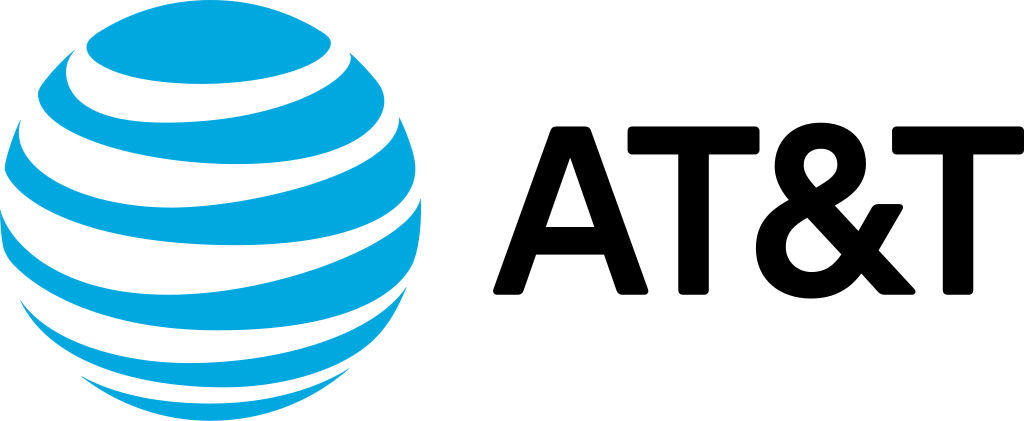
AT&T eSIM Activation Guide – Setup, Transfer & Troubleshooting (2025)
With an eSIM you can activate service without a physical SIM card—ideal for modern iPhones, Android devices, dual-SIM setups, and travel. Let's walk through how to set up and transfer your AT&T eSIM.
Requirements
📱 What You'll Need
- Device compatible with AT&T eSIM (recent iPhone, Pixel, Samsung device)
- Active AT&T line or new line activation with eSIM support
- Wi-Fi access for download and activation
Activation Steps
Access myAT&T
Log in to myAT&T app or website and select Activate new line / Use eSIM
Scan QR code or follow setup
Scan the QR code or follow inline steps for automatic eSIM provisioning
Confirm activation
Confirm activation by rebooting device and ensuring service appears
Device transfer (if needed)
For device transfer: Remove existing eSIM profile, then scan new code or select transfer option
🔧 Troubleshooting
- If the service says "Activation incomplete", reset network settings and retry
- Ensure your device has the latest system update
- If the eSIM isn't showing, contact AT&T support for manual provisioning
Frequently Asked Questions
Can I use eSIM and physical SIM simultaneously?
Yes—many devices support dual-SIM where eSIM + physical SIM work together.
Is there extra cost for eSIM instead of physical SIM?
Generally no, AT&T treats it like a standard activation—confirm with specific plan.
Ready to Activate Your eSIM?
Get your AT&T line up and running in minutes with digital activation.